1. Linux on a ‘Live Disk’
Each distribution can now be downloaded as a ‘Live Disk‘, a disk which will run Linux straight from the CD as if it were an installed operating system.
This is perhaps the best way you can try Linux for the first time as it allows you to play around with the OS without having to worry about your data, or partitioning or screwing something up.
The disadvantage is that the OS will run fairly slowly and you will not get much idea of the performance or flexibility of Linux.
Live disks are included with every Linux distribution, and are also provided on the cover of just about any computing and PC magazine. Looking over at my shelf I can see Ubuntu, OpenSUSE, gOS Rocket and Linux Mint on the cover disks of several magazines.
2. Run Linux using Virtual PC
Again, this is just another way to have a bit of a look and play around with Linux in a contained area with no danger of destroying your computer or anything. Microsoft provides Virtual PC 2007 as a free download and can run most distros, although you will perhaps need to find some fairly simple workaround’s for a few.
Again, the disadvantage is performance, both for the Virtual Machine and the host machine which has to lend system resources. The advantage I guess is that you will not have to burn an actual disk in order to try Linux out – the virtual machine can simply mount an ISO file.
3. Install Ubuntu using the Wubi installer
 Lastly you can try Linux, Ubuntu specifically, using a special installer called ‘Wubi’. Mackenzie covered Wubi in detail here. Blake also briefly mentioned it in his article here.
Lastly you can try Linux, Ubuntu specifically, using a special installer called ‘Wubi’. Mackenzie covered Wubi in detail here. Blake also briefly mentioned it in his article here.
Wubi installs Ubuntu as a file on your Windows System. It can be uninstalled like any other program and runs as if you were using a separate system partition. The only disadvantage is that hibernation mode does not work.
The set-up is laughably simple; all you have to do is get Wubi from here and start it up. Wubi is actually included in Ubuntu as of version 8.04 and is an installation option when using a Live disk.
Here are the options you will be presented with:
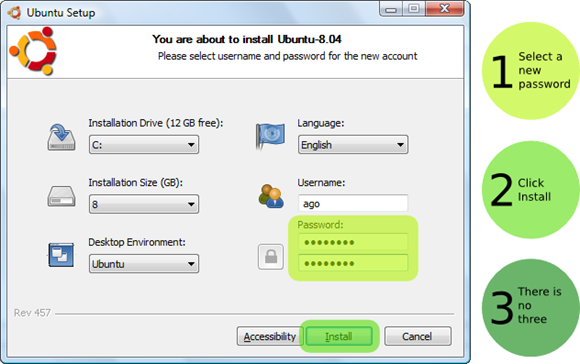








0 comments:
Post a Comment